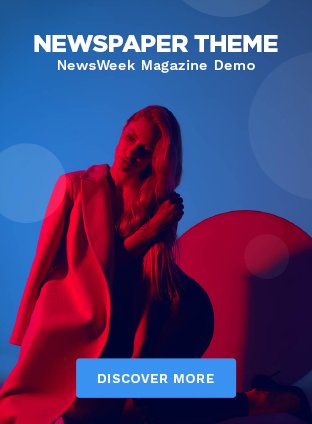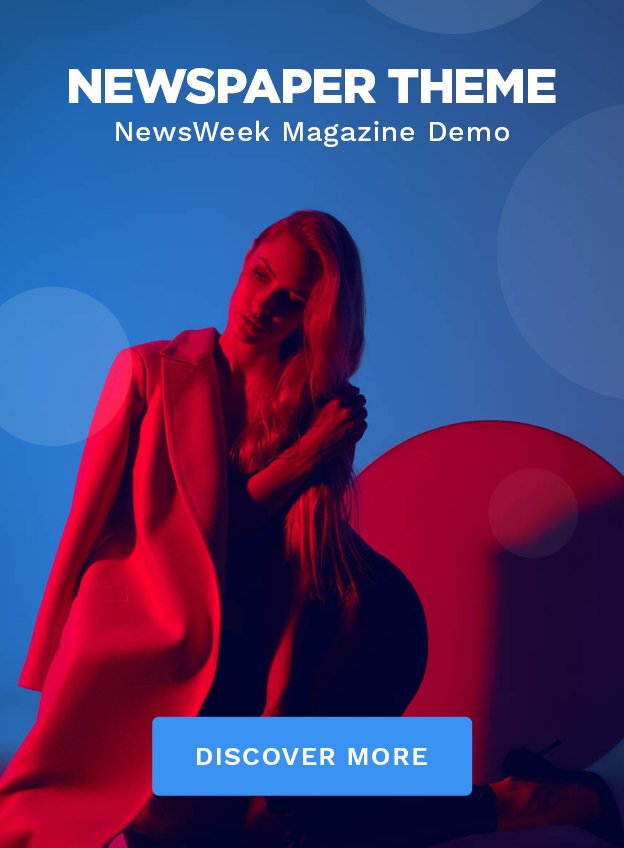Your secret weapon for removing unwanted objects from photos is mastering photo editing software like Photoshop or GIMP. Start by zooming in on the distraction you want to remove. Use the lasso or brush tool to select the object precisely. Next, employ the heal or clone tool to seamlessly blend the area with its surroundings, making sure to adjust the colors and exposure for a natural look. The key lies in careful patching and blending techniques that maintain the photo's original texture and lighting. There's a whole arsenal of tools and methods awaiting to elevate your photos to the next level. Interested in how? Let's explore further.
Understanding Photo Editing Basics

Before you can master the art of removing objects from your photos, you'll need to grasp the fundamentals of photo editing. Diving deep into the essentials, you'll find two core concepts indispensable to your toolkit: layer adjustments and color theory.
Layer adjustments are your best allies when modifying images without permanently altering the original data. Think of layers as transparent sheets stacked over your photograph. Each layer can independently adjust aspects like brightness, contrast, and saturation. You can tweak them, experiment, and even discard changes without affecting the underlying image. This flexibility is essential for fine-tuning the areas from which you'll remove objects, ensuring the edits blend seamlessly with the rest of the image.
Now, let's talk color theory. This isn't just about making colors pop; it's about understanding the emotional pull of colors and their relationships. When you remove an object, the surrounding colors play a pivotal role in maintaining the photo's balance. By mastering color harmonies and contrasts, you can subtly adjust the background hues to fill in the gaps left by the removed objects, making the photo look untouched.
Tools for Object Removal
Now that you're familiar with the basics, let's explore the tools specifically designed for removing unwanted objects from your photos. Choosing the right tool can dramatically improve your photo's appeal by seamlessly erasing distractions that detract from the main subject.
The software you select can make a significant difference in the outcome of your edits. It's not just about removing an object; it's about doing so without leaving a trace. To help you make an informed decision, here's a detailed software comparison focusing on removal efficiency.
| Software | Removal Efficiency |
|---|---|
| Photoshop | High – Precise and adaptable, ideal for complex edits. |
| GIMP | Moderate – Great for free software but requires more manual effort. |
| PaintShop Pro | High – Offers advanced tools similar to Photoshop. |
| Snapseed | Moderate – Good for quick, on-the-go edits on mobile devices. |
Each software has its strengths, and the choice depends on your specific needs—whether you're looking for professional-level precision or a quick fix while away from your computer. Remember, the goal is to enhance your photo's narrative by focusing attention where you want it, without distractions crowding the view. Choose wisely to transform your photos into engaging stories.
Step-by-Step Removal Guide

Let's explore a detailed, step-by-step guide to removing those pesky unwanted objects from your photos using the best tools available.
First, open your preferred photo editing software and load the image you want to edit. Zoom in on the object you wish to remove to see it clearly.
Your next step involves selecting the object. Most software offers a 'lasso' or 'brush' tool for this. Carefully draw around the item, ensuring you don't include parts you want to keep. Once selected, choose the 'heal' or 'clone' tool. This feature allows you to paint over the unwanted object with pixels from surrounding areas, ensuring a seamless blend.
Now, focus on color balancing. If the area you corrected looks off compared to the rest of the image, tweak the color settings. Adjust the hue, saturation, or lightness until it matches.
Next, check the exposure. If the newly edited spot is too bright or dark, use the exposure adjustment tool to match it to the surrounding areas. This will help integrate the correction smoothly into the overall image.
Advanced Editing Techniques
Having mastered basic object removal, you're ready to explore advanced editing techniques to further enhance your photos. Let's dive into the sophisticated world of color theory and layer masks, tools that not only improve your edits but also bring a new level of depth and professionalism to your work.
Color theory is essential when you're adjusting the colors around an erased object to guarantee consistency throughout the scene. For instance, if you've removed a bright object, you might need to subtly adjust surrounding colors to maintain the photo's overall temperature and mood. This adjustment ensures that the edited area doesn't stand out, preserving the photo's natural feel.
Layer masks are another powerhouse in your editing toolkit. Unlike simple erasing, layer masks allow you to non-destructively hide parts of a layer. This means you can blend the background seamlessly, especially around the edges of the removed object. You can paint over the mask with black to conceal or white to reveal, fine-tuning the image to perfection. This technique is particularly useful in complex areas where shadows and highlights must be preserved to maintain the realism of the photo.
Tips for Cleaner Edits
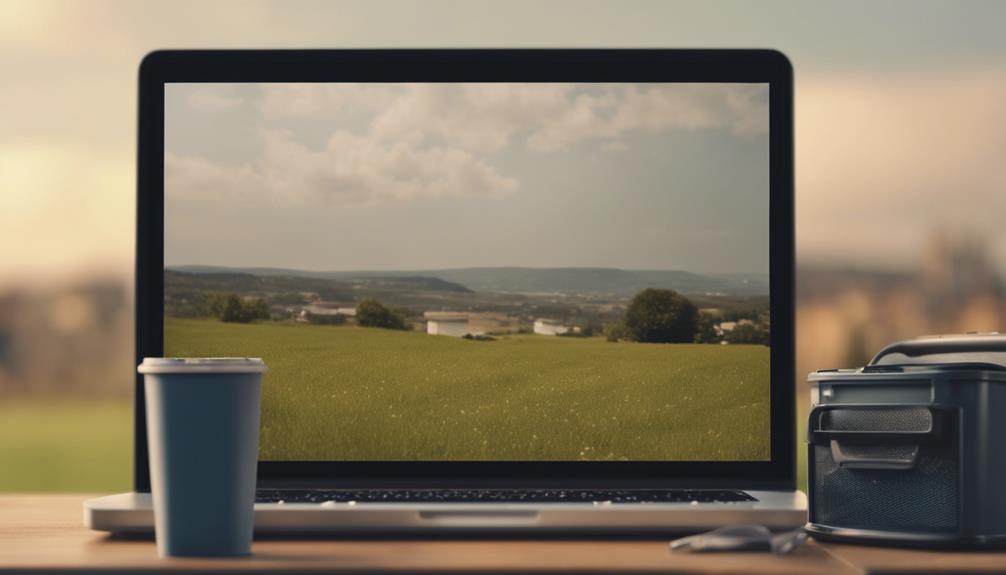
To achieve cleaner edits, you should focus on mastering precise selections and feathering techniques. Start by zooming into your photo to make the selection as accurate as possible. Use tools like the lasso or pen for freeform shapes, making sure you capture just the object you wish to remove. Feathering then softens the edges of your selection, blending the edited area with its surroundings seamlessly. This avoids harsh lines that scream ‘edited!'
Next, delve into lighting adjustment. It's important you match the lighting of the removed section with the rest of your image. If the original light source was from the left, make sure the shadows and highlights on your new section align with this. Play around with the brightness and contrast sliders until you find a perfect match.
Lastly, don't overlook color balancing. Removed objects often leave behind color casts or mismatches. Use color balance tools to neutralize unwanted tints, ensuring the colors in your edited area don't stand out from the rest of the photo. Adjusting the hue and saturation might also be necessary to achieve a natural look. By fine-tuning these aspects, your edited photo will look untouched, maintaining its original allure.
Common Mistakes to Avoid
While mastering editing techniques is valuable, it's equally important to be aware of common pitfalls that can undermine your photo's quality. One such mistake is overlooking the lighting effects when removing objects. This can result in unnatural shadows or highlights that don't match the surrounding area, making your edits painfully obvious. Similarly, maintaining color balance is essential. If the colors around the edited area don't blend seamlessly, it can disrupt the overall harmony of your image.
Here's a quick guide to help you avoid these mistakes:
| Mistake | How to Avoid |
|---|---|
| Ignoring lighting effects | Always adjust the brightness and contrast of the edited areas to match the surrounding regions. |
| Poor color balance | Use color matching tools to ensure the hues and saturation levels blend well with the rest of the image. |
| Over-blurring | Apply a minimal blur to make the edit less noticeable rather than smudging details excessively. |
| Visible edges | Feather the edges of the clone stamp or healing brush to create a more seamless shift. |
| Rushing the process | Take your time to review and refine your adjustments, ensuring every edit looks intentional and discreet.
Case Studies and Examples
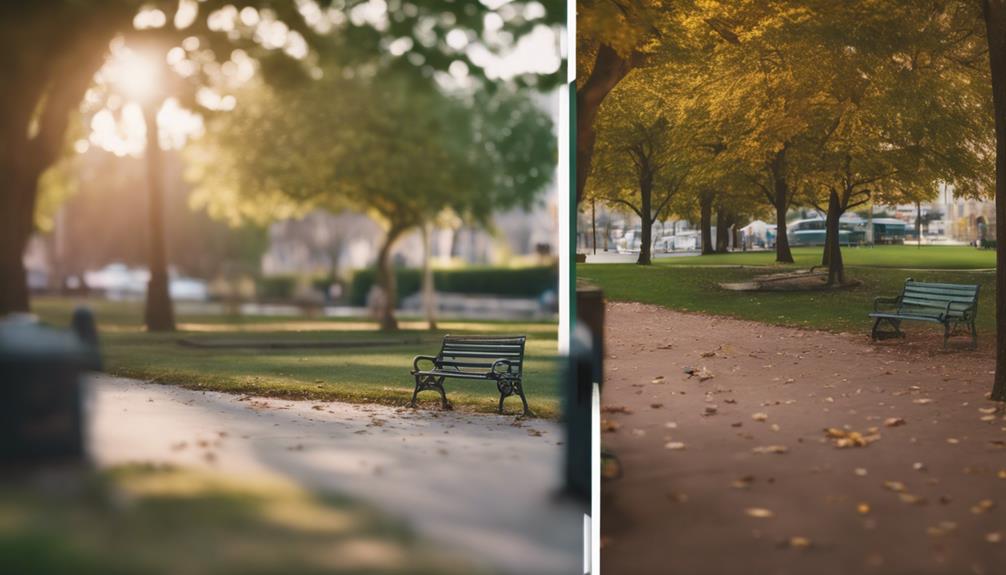
Let's explore some real-world examples where these editing techniques have transformed ordinary photos into stunning visuals.
Consider the case of a beach wedding photo disrupted by a stray beach ball. Initially, the bright, colorful ball drew attention away from the intimate moment shared by the couple. Through precise object removal tools, the ball was seamlessly erased, refocusing the image on the couple's joyous occasion. The before and after analysis shows not just a visual improvement but an emotional enhancement to the photo.
Another example involves a landscape photographer who captured a breathtaking sunrise over a mountain range. Unfortunately, a series of power lines cut across the sky. By employing content-aware fill techniques, the lines were removed, creating an unobstructed view of the sunrise that dramatically increased the photo's impact and marketability.
These real-world applications demonstrate how effectively unwanted elements can be removed to amplify the beauty and intent of a photograph. Each before and after analysis not only highlights the technical proficiency required but also underscores the creative vision preserved through such digital edits.
Maintaining Photo Quality
Ensuring your photo retains its high quality after editing is essential to preserving its original charm and detail. When you're removing unwanted elements, keeping an eye on color accuracy and resolution retention is key. You want to make sure that the colors in your edited areas match seamlessly with the rest of the image. It's not just about picking the right shade; it's about maintaining the correct luminance and saturation to avoid noticeable patches.
To keep the resolution sharp, you'll need to use tools that don't compress or degrade your image. If you're working with a tool that offers a 'non-destructive' editing option, you're on the right track. This means that your original image data remains untouched, and you can revert changes without loss of quality.
Pay close attention to texture and grain as well. If the surrounding area has a specific noise pattern, replicate it over the edited parts to maintain a consistent look. This technique helps in avoiding the common pitfall of having a spotlessly clean patch in a sea of textured pixels, which can scream 'edited' to the discerning eye.
Frequently Asked Questions
What's the Best Software for Beginners to Remove Objects?
If you're just starting out and want a tool that's both easy to use and won't break the bank, Adobe Photoshop Express is a top pick.
It offers user-friendly interfaces and a cost-effectiveness evaluation that's hard to beat.
With intuitive tools for erasing distractions and refining your photos, you'll master the basics of object removal without feeling overwhelmed.
It's an ideal blend of simplicity and powerful features for beginners.
Can Mobile Apps Effectively Remove Complex Objects?
Yes, mobile apps can effectively remove complex objects from photos, but you'll encounter some app limitations. While they leverage advanced algorithms to erase distractions, the precision mightn't match professional desktop software.
You'll find that simpler objects disappear like magic, yet more intricate backgrounds may challenge the app's capabilities. It's a balance of convenience against detail, but for quick edits on the go, these apps are surprisingly adept.
How Long Does It Typically Take to Master Object Removal?
Mastering object removal typically varies based on the complexity of the tools you're using and your prior experience. You'll find there's a learning curve, typically spanning a few weeks to several months.
It's important to immerse yourself in various practice techniques, experimenting with different scenarios to enhance your precision. Constantly challenge yourself with more complex edits, and remember, patience and diligence are your best allies in becoming proficient at seamlessly erasing distractions from your images.
Are There Ethical Concerns With Removing Objects From Photos?
Yes, you should consider ethical concerns when removing objects from photos.
It's essential to maintain photo integrity and historical accuracy, especially in contexts where authenticity matters, like journalism or historical documentation.
Altering images can mislead viewers and distort the truth.
You're responsible for the changes you make, so always reflect on the potential impact of modifying an image before deciding to erase elements that could be significant.
What Are the Costs Associated With Professional Object Removal Services?
Curious about the cost of professionally erasing those pesky distractions in your photos? It largely depends on the service scalability and the pricing models they use.
Some services charge per image, which can be cost-effective for small batches. Others might offer subscription-based models, ideal for frequent needs. Always check if there's an extra fee for complex edits.
Conclusion
Now that you're armed with the tools and techniques to erase unwanted distractions from your photos, you're all set to turn your snapshots into masterpieces.
Remember, practice makes perfect. Keep experimenting with different tools and techniques, and soon, removing objects will be a piece of cake.
Avoid the common pitfalls, and always aim to maintain the original quality of your photos.
Your newly polished images will stand out in a sea of ordinary shots, truly capturing the essence of your moments.